Frequently Asked Questions about Alby & NWC
Simply expand the sections
What’s the difference between Alby Account, Extension, and Hub?
Alby Account is a web account at getalby.com. It offers many benefits that come with a backend server system.
- A Lightning web wallet
- Email notifications about payments
- A Lightning⚡ address
- Nostr keys: DNS-based internet identifiers (NIP-05)
- An Alby Page
- Storage for your Static Channel Backup (SCB)
The Alby browser extension allows your browser to natively interact with Nostr and Lightning features. Installing it generates a key for a Bitcoin wallet stored locally in your browser. A Nostr private key is derived from this Bitcoin wallet seed. You can use it if you don’t already have one – or overwrite it. The extension can be linked to your Alby Account to make use of the wallet and Lightning functions.
- 1-click Lightning⚡ payments in your browser
- Login on websites like verein.einundzwanzig.space
- Key vault for Nostr clients like coracle.social
The Alby Hub is your central place for Bitcoin⚡Lightning payments. Link your funding source via NWC keys to countless apps and features.
- Node wallet via NWC key, e.g. with AlbyGo or ZeusLN
- Subaccounts (NWC) for family, friends & community
- Subaccounts for experimental wallets like Cashu.me and Minibits.cash
- Wallets for Nostr clients like amethyst.social or damus.io
- Schedule payments with tools like ZapPlanner
- Bitcoin Point-of-Sale (PoS) system with BuzzPay
- Dedicated wallets for websites like stacker.news
- …and much more
How do I connect the NWC key to my Alby account?
- Log in to getalby.com.
- Hover over the account icon at the top right and select “Wallet Configuration”.
- If you’re still connected to a wallet that no longer works, you must first “Unlink” it.
- Then select “Link to your own wallet”.
- Scroll down to find “Nostr Wallet Connect”.
- Paste your NWC key there and confirm with “Link to Wallet”. 🎉✅
How do I link my Alby Account to the Alby browser extension?
- Log into your Alby Account at getalby.com.
- Check if a wallet is already linked to your Alby Account by going to the account icon at the top right and selecting “Wallet Configuration”.
- If not, get an NWC key and follow the relevant FAQ on this page.
- Check if you have already installed the browser extension. Go to “Connect > Alby Browser Extension”, then click “Install Extension” if needed.
- Click the Alby icon in your browser’s toolbar and “unlock” the extension using your password.
- Click the icon again in your extension list and choose “Add”.
- In the window that opens, select “Continue with Alby Account”.
- Now refresh the browser with F5 — you should see a new account in your Alby browser extension. 🦾
Note:
An Alby account is not the same as an account in the Alby extension. The browser can only be logged in to one Alby account at a time. However, multiple accounts (wallets like Alby, LNbits, LND, etc.) can be linked inside the Alby extension.
Important:
A new account linked to your Alby account has now been added to the Alby browser extension. This account has generated a new Nostr key pair! Want to use your existing Nostr key instead? See the FAQ item “Use personal Nostr key”.
How can I use my personal Nostr key?
Using the Alby browser extension:
Each time a new account (not your Alby Account!) is created in the extension, a new Nostr key pair is automatically generated. However, if you want to use an existing Nostr key with an account in the extension, the key needs to be replaced.
- Click the Alby icon in your browser’s top taskbar.
- Click on your account name (not the globe icon, but the one to the right — “Wallet Settings”).
- On the next page, under “Key Management > Nostr Settings”, you’ll find your Nostr keys.
- Click “Remove current keys” to delete the existing key.
- Paste your private key (starting with nsec…) into the appropriate field.
- Click “Save”.
Note: Your correct public key should now appear just above the field. 🔑
Can I also use the NWC key directly in the Alby extension?
Yes! In the Alby browser extension, select “Add” and then “Bring your own wallet > Find your wallet”. Paste the key under “Nostr Wallet Connect”, choose “Next”, press F5 to refresh the browser, and you’re done! ✅
How do I link my Alby Hub with my Alby account?
- Log into your Alby account at getalby.com.
- Hover over the account icon in the top right and select “Wallet Configuration”.
- If you’re still connected to a wallet that no longer works, you need to unlink it first by selecting “Unlink”.
- Now open your Alby Hub page and go to “Settings > Alby Account > Connect now”.
- Confirm “Request Authorization Code”.
- The getalby.com page will open and display your “Authorization Code”.
- Copy the code to your clipboard, return to the Alby Hub page, paste it under “Authorization Code”, and click “Submit”.
- Your Alby account is now linked with your Alby Hub, and Static Channel Backups (SCB) will be stored in your account. 🎉
- Afterwards, under “Link to your Alby Account” or “Connections > Link your Alby Account”, you can grant your Alby account – with Lightning⚡ address and connection to the browser extension – limited or full access to your node’s wallet.
- Fertig ist Einrichtung ✅
How is the Nostr Wallet Connect (nwc) string structured?
Here is an example:
nostr+walletconnect://b889ff5b1513b641e2a139f661a661364979c5beee91842f8f0ef42ab558e9d4?relay=wss://relay.getalby.com/v1&secret=71a8c14c1407c113601079c4302dab36460f0ccd0ad506f1f2dc73b5100e4f3c
- nostr+walletconnect:// defines the protocol
- Next is the hex-encoded public key of the wallet. It is unique for each connection.
- Then come the request parameters:
-> relay: The URL of the relay through which the wallet is connected and listens for events. Multiple relays can also be specified.
-> secret: A 32-byte randomly generated hexadecimal string, used as a secret. It is used to sign events and encrypt payloads.
This structure enables secure and flexible communication between wallets and apps without the need to exchange sensitive keys directly.
How do I update my Alby Hub?
1. New version of Alby Hub is available
 Click on the “Update now” button to start the installation process.
Click on the “Update now” button to start the installation process.
2. Warning on backup of the wallet recovery phase
 Click on the “Update version” button to start the installation.
Click on the “Update version” button to start the installation.
3. Please wait…
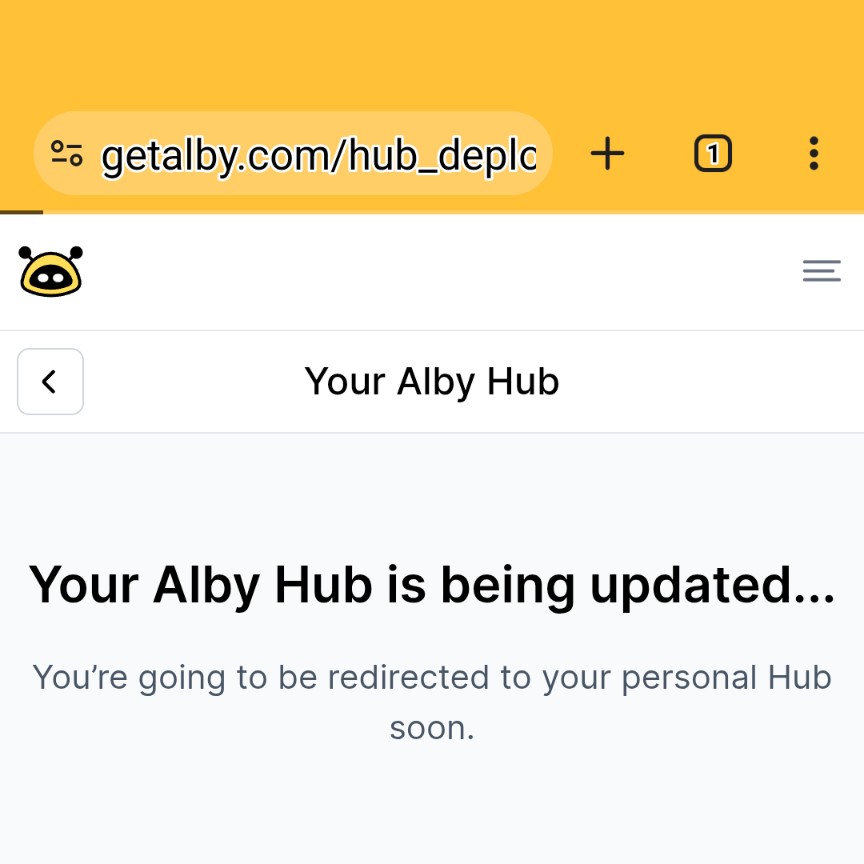 Get a quick coffee now…
Get a quick coffee now…
4. Login to Alby Hub
 Enter the correct password: *************** 🙂
Enter the correct password: *************** 🙂
5.Check version
 Is the new version number be displayed here?
Is the new version number be displayed here?
6. Don’t Trust, Verify
 Send a few sats back and forth… it’s running!
Send a few sats back and forth… it’s running!
How can I monitor the Sat balance of the Alby Hub Wallet?
To monitor the Sat balance and transactions of the main wallet, you don’t have to log into your Alby account and Alby Hub every time. How is that possible? By using a sub-wallet in read-only mode.
Log in to Alby Account + Alby Hub
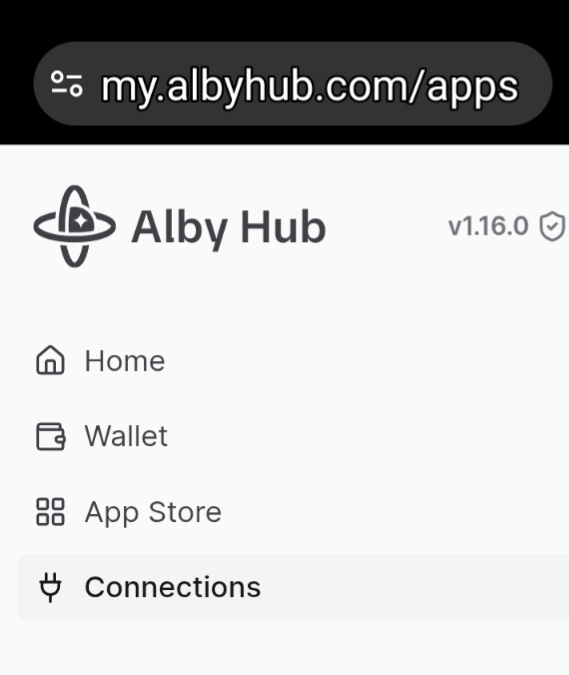 Alby Hub: Open Connections
Alby Hub: Open Connections
 Select +
Select +
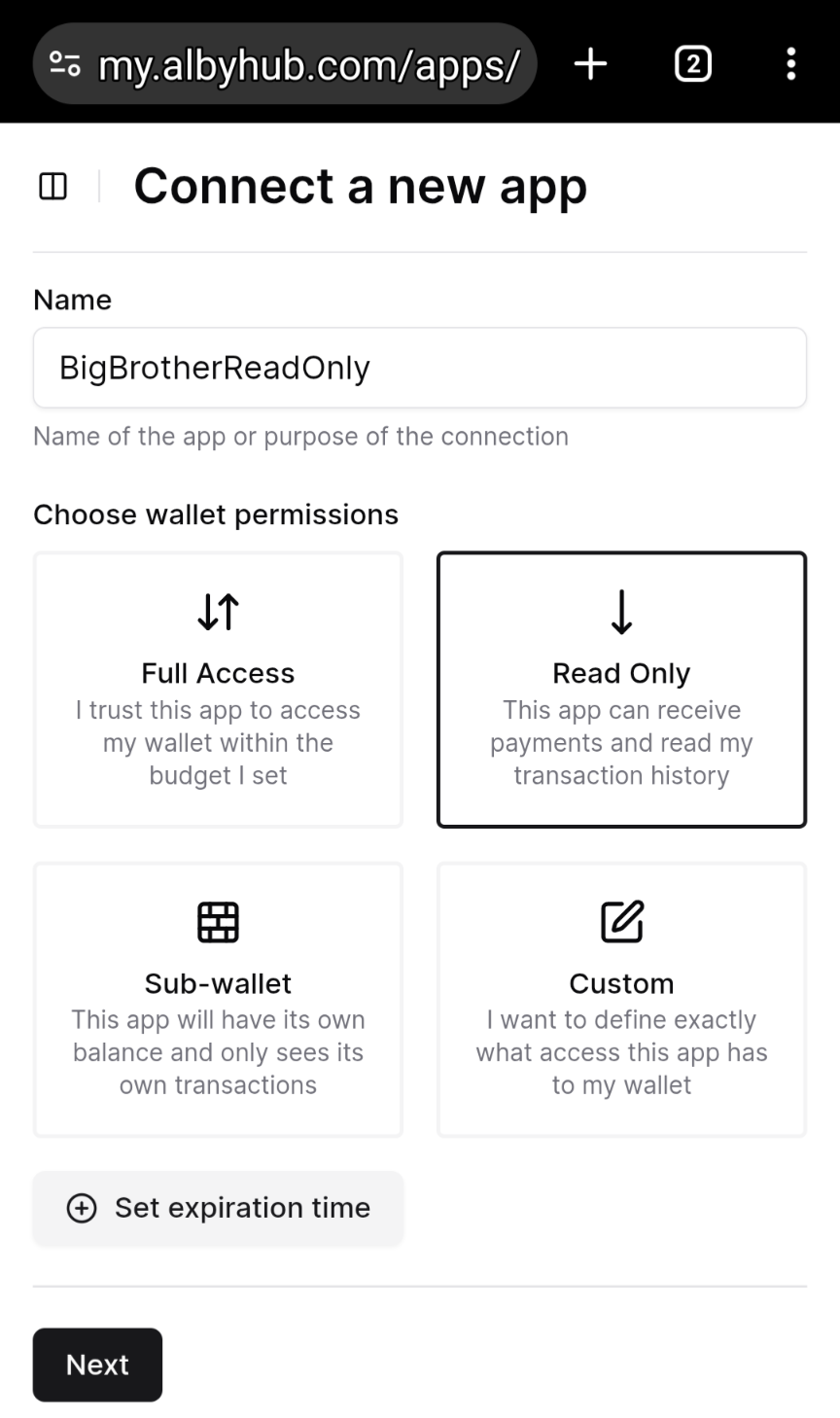 Assign a new name, select Read Only, click Next
Assign a new name, select Read Only, click Next
 Copy the NWC string (and save it)
Copy the NWC string (and save it)
Open an NWC-compatible ⚡wallet, e.g., Alby Go
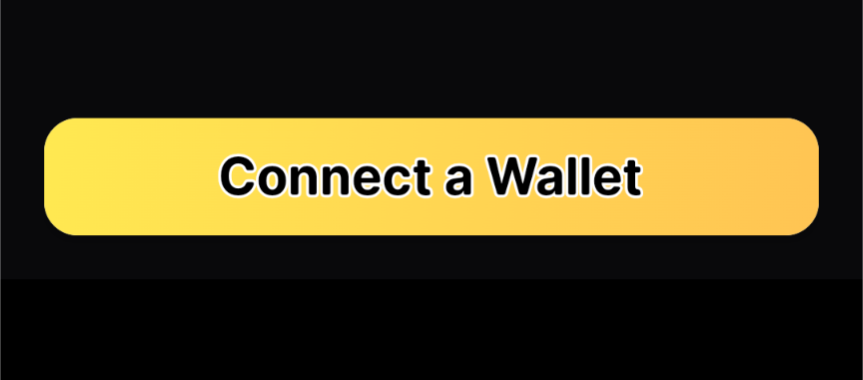
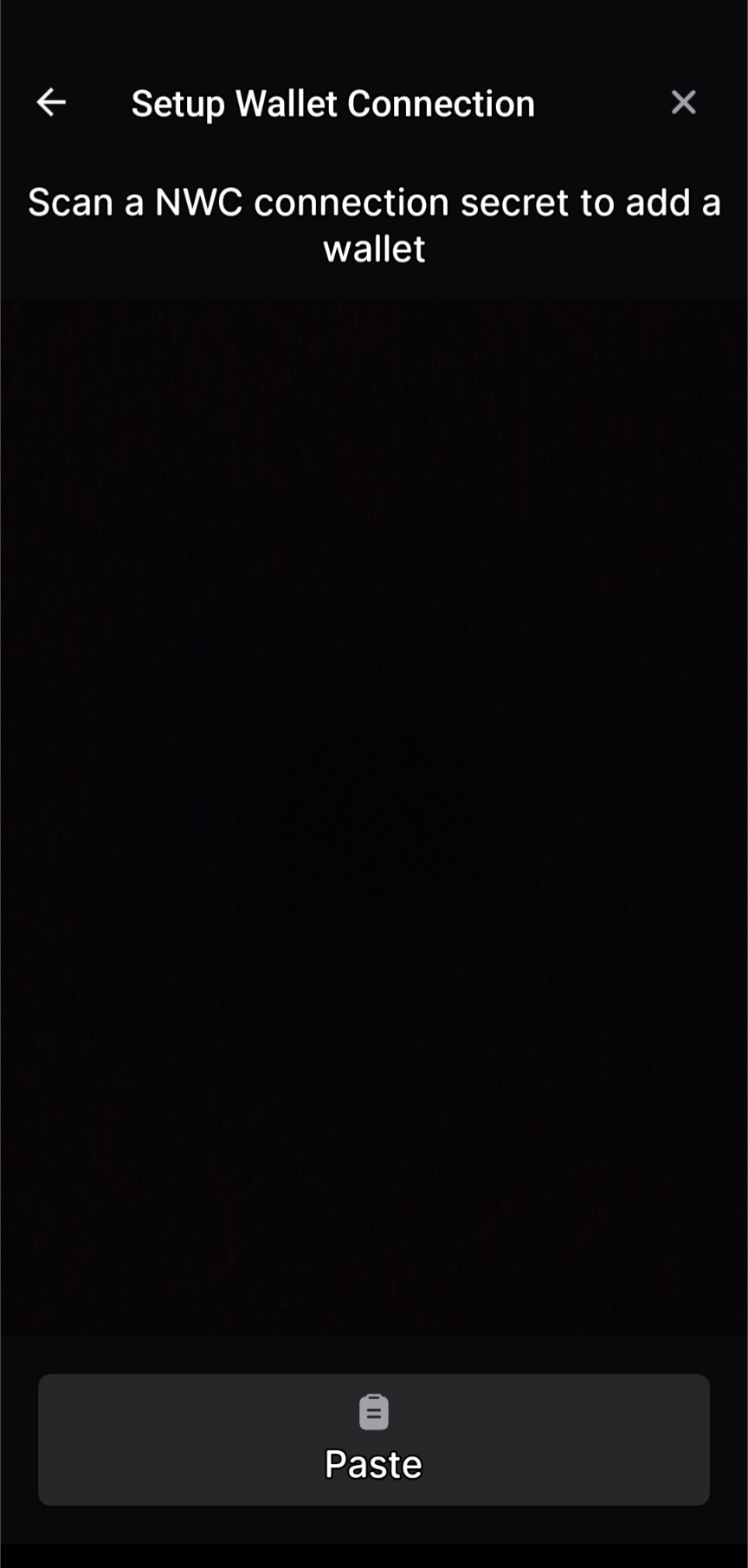
 Integrate the new wallet using the NWC string and assign a suitable name.
Integrate the new wallet using the NWC string and assign a suitable name.
The red warning here points to the lack of send permission and can be ignored.
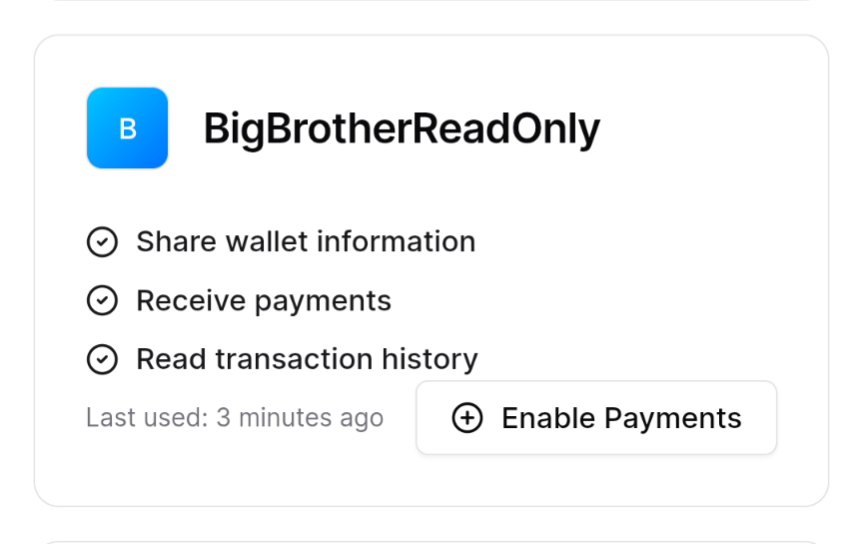 The wallet will now be displayed in Alby Hub with restricted permissions.
The wallet will now be displayed in Alby Hub with restricted permissions.
If needed, open the newly added wallet to view the Sat balance (e.g., to monitor channel capacity) and check for unusual transactions. ✅
Since 891679 / 892087 🤙
